We are talking about a new free Karaoke app Joysound TV Plus on Japanese PSN. Itself is a replacement of Joysound Dive on PS3 which was infamously known as one of the region-locked app on PS3. Well apparently that app was taken down from Japanese PSN and now replaced with Joysound TV Plus which is better, since it is now available for PS4, PS3, and PSTV, and the best part of them all, it is now region-free. So if you are bored with SingStar and SingOn, plug your USB microphone once again and try this one.
This app houses more than 7,000 popular and current English songs with English lyric, ranging from The Beatles to Black Sabbath, Frank Sinatra to Avril Lavigne, Lady Gaga to Backstreet Boys. All for 309 Yen ($2.6) for 24 hours, and just at 1028 Yen ($8.8) for 30 days. No PS Plus subscription required on PS4. Quite a deal.
But then how can you take advantage of this app? Don't worry, in this post we are giving you guide for purchasing the subscription and to search the songs you want, based on the PS3 version, which is should be identical with PS4 version. Without waiting any much longer, here we go:
Before you start, you need to have JP PSN account, don't have it? Don't worry, follow our guide on how to create JP PSN account. The registration is free and open to everyone everywhere in the world, not limited to any nationality or place you live, you can also check the FAQ if you are in doubt. You can top-up your account from play-asia. After that check our guide on how to top up your account from PC.
Sorry for giving you a lot of tutorial, it is necessary though, so let's continue. You have to download the app (or game?) from JP PSN, choose the version you want below:
PS4 Joysound TV Plus Download Version 72MB FREE
PS3 Joysound TV Plus 54MB FREE
If you fancy buying physical games, there is a bluray version for PS4 on sale as well for quite a price, but gives you some Japanese songs built in. Now before we go into the app itself we will give you short guide on how to purchase this app from PSN Store. Click one of the app link above,
If you forgot to log yourself out since your last session, you will see screen like above, you have to sign out first and close the tab after it finished loading. If you don't see screen like above, skip this.
This is the screen if you are signed in on Japanese PSN or not currently signed in on any PSN. Click on the button pointed by the big red arrow.
If you are not yet signed in, it will ask you to sign in first. Enter your email that is associated with your JP PSN account, along with its password. You may want to check the remember my ID option, it helps alot. You will have to re-click the same button from the previous screenshot after signed in.
If you already signed in, you won't see this screen, so just skip it.
This is a pop up that will appear once you clicked that button. You can continue shopping to add another item for example the PS3 version of Joysound? Anyway choose view cart to continue.
We choose to download both PS3 and PS4 version. Now this is abit tricky, click on the button pointed with the red arrow. It is the greyish button with long Japanese text.
Click another pointed button.
Phew! That's it, you have successfully purchased Joysound for.... free. Don't close the screen yet. Scroll it down.
Click on the button pointed by red arrow again. It is a button to make your PS3 or PS4 automatically downloading the app once you are signed in into your JP PSN account from your console.
Sorry for the blurry red text, compression too high.
You are done with the purchase, don't forget to sign out from PSN and close your browser.
Now turn on your PS4 or PS3 and sign in to your JP account to automatically download the app.
After you finished downloading and installing this app, you need to launch the app (game) from your JP PSN account everytime. The reason is that only your JP PSN account is valid for purchasing and using the subscription. After you enter the main menu you will see something like this shot below (accompanied with cutey Japanese BGM style music).
This is a warning screen that if your connection is slow the videos may lag, and you are advised to check your connection with the free songs provided, which is exactly what we are going to do right now. Click Yes (there is no NO option anyway)
You can slide the flat iOS-styled boxes left or right, go to Information and press confirm button (this app is Japanese so you may have to press O, our PS3 is Asian so we don't know whether it is swapped or not in US/EU consoles)
Now before you decide to purchase any subscription, it is wise to check if your connection is sufficient for non-lag streaming. Choose Free Songs from this menu.
Okay, we got four options all in Japanese here, the first option is one bonus test J-Pop song in full length. While the second is short length (45 secs). Choose the second option.
Found one song in English here, Born This Way by Lady Gaga. You may or may not like her song but we need it right now to see if the video can stream perfectly so please choose it.
Okay this is the first menu that appear. You will see this menu a lot so don't get bored of it. We will explain all in details later but for now, choose Play.
Do you notice any lag? You didn't? Good that means your connection is good enough for streaming the videos straight from Japan. Check your USB microphone too, is it working? It's working? Good. Now press X button to stop the video playback.
The screen will prompt you with a Japanese question of "Do you really want to quit?" but interestingly you can answer in English: Yes or No. Choose Yes by the way.
Okay time to have some fun with this app. We are going to purchase the karaoke time-pass. Go back to main menu and select Ticket. Cool naming.
What? No money yet on your JP PSN? Don't worry. You can buy top-ups for your account from play-asia. Scroll a bit more to see the ticket prices. After that check our guide on how to top up your account from PC. Don't worry, I can wait for you.
What? No money yet on your JP PSN? Don't worry. You can buy top-ups for your account from play-asia. Scroll a bit more to see the ticket prices. After that check our guide on how to top up your account from PC. Don't worry, I can wait for you.
Finished? Okay let's continue.
The app ask you in Japanese to go to PSN Store, and you can answer Yes or No, in English. Neat.
Sorry, answer Yes.
Sorry, answer Yes.
This is the PSN store accessed from PS3, we presume it is the same on PS4. The ticket is available in 3 flavours. 309 Yen ($2.6) for 24 hours,1028 Yen ($8.6) for 30 days, and 3000 Yen ($24.9) for 100 days. We choose to buy the 30 days, but you can choose the other that suit you better.
To confirm your purchase, click the orange button.
Depends on your setting, PSN may ask you to enter your password to confirm purchase. If it didn't ask for your password, skip this step.
You will see your balance after purchase here. Click Purchase.
You will receive an Arigato from PSN Store. Now just press back several times until you exit from PSN Store and back to Joysound.
Yes.
If there are several notice screen, just answer Yes until you can access the main menu. Now from here you choose the ticket menu again and click it to see your active period.
We bought ours on January 1st, and with 30 days pass we can freely sing out loud until January 31st 6.48PM Japanese time. Choose No to go back. Choosing Yes will bring you back to PSN Store to purchase another pass, which is not required.
Now it is time for business, we are going to look for songs we want to sing. Choose the obvious menu called Search.
Luckily the icons gives you English translation below the Japanese words. You can choose to search by title or artist's name. Keyword search is not useful unless you know Japanese. Number search is useful later.
Okay, we quite like Lady Gaga, so we searched for her. In English, no Japanese required. If you'd like to enter Japanese characters though, you'll have to set your console system language into Japanese before launching the Joysound app/game.
There she is. So we click her name.
Okay there is two options, LIST is her available song list, and SAVE is to bookmark her into your favourite artist. We choose LIST.
And BAM! That's quite a lot of options. 59 to be exact, as displayed on top right part of the screen. FYI, we found two songs with same title such as Alejandro here, the one with long Japanese word is "accompanied with vocal" while the one without any Japanese is completely vocal-less track.
We then choose a song, Just Dance, and clicked it.
We meet this option again, you already know PLAY button, the REQUESTS button is to add it into playlist while SAVE is to bookmark this song. RANKING is for score comparison if you like to know how well you performed (in Japanese).
Time to sing, but since we are too shy we choose to cancel our performance midway.
The game give us no statistic since we are such losers. RED is for whole performance, BLUE is timing, GREEN is voice softness, and ORANGE is technique. We don't have any idea how this app is going to rate our voice.
So we go back to main menu and choose MY DATA.
All menus are self-explanatory. This is basically your BOOKMARK. We decided to see our bookmarked songs.
Just to clarify that the songs we bookmarked are all there. And now we want to look for more songs. So we headed back to main menu.
And choose information.
This time we choose GENRE, the second from left.
The songs in English is directly above K-POP. Now you know where to look for K-POP songs as well if you are into that.
These are the songs we found. We tried Yesterday Once More by The Carpenters
By the way, you can lower or raise the base key if you prefer. Press UP or DOWN button on your controller D-Pad until you see the short Japanese letter like above (キー). And press LEFT or RIGHT to lower or raise. You can also lower and raise volume (曲音量) as well through this method.
So we want to try to see some Avril songs, we choose one song by her and press up on D-Pad to the button next to her name (highlighted abit yellowish in screenshot above). That is the button to look for other songs under her name.
Wow. That's sure a lot. Well enough for the English song. We then checked the K-POP section.
There are so many songs from K-POP artists but unfortunately you need to read Japanese for some of the title.
If you don't find any song you like, you can always choose the dead last button which means ALL SONGS. This is available in English song list as well. We checked that Joysound have more than 7000 songs in English.
Anyway we tried a K-POP song and found out it is in Hangeul. Nice for K-POP fans.
Forgot to say that, when you are at this screen, you can press L1 R1 to lower or raise the key, and pressing TRIANGLE will change the upper right icon to a Cup (means your score will be recorded and compared)
Pressing TRIANGLE again will change it into a Star (which will analyse your performance at the end of the song, cancelling in the middle will forfeit your progress though)
Pressing TRIANGLE once more will turn it into grey circle which means just singing. Nothing more.
That's it folks, Joysound is easy to navigate even without any Japanese. Thanks to them including English on menu selection button. And perhaps with our guide/tutorial too.
We give you some song that you may like if you are into Anime/Games music. You need to go to Search menu and search by number.
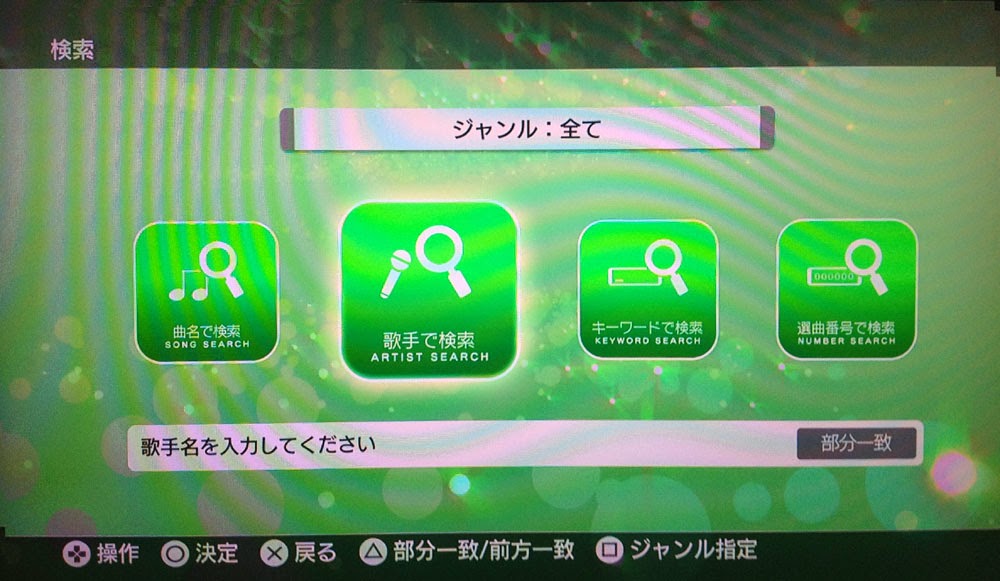
There, the right-most button.
And insert these number for these songs. Have fun!
127395: Mamoritai ~White Wishes~ English version (OST Tales of Graces f)
91694: Mamoritai ~White Wishes~ (OST Tales of Graces f)
165662: Kiss Me Good-Bye (OST Final Fantasy XII)
315806: Ninin Sankyaku 2013 ver. (OST Tales of Symphonia Chronicles.)
13589: Ultraman Densetsu (OST Ultraman)
341588: Sakura Nagashi (OST. Evangelion:Q)
99264: Alive A Live (OST. Kamen Rider Ryuki)
341528: Song 4 u +vocal (OST Tales of Xillia 2)
324805: Yume de aru youni (OST Tales of Destiny)
902592: A Cruel Angel's Thesis +Guitar chords (OST Evangelion)
99094: Tonari no Totoro +Vocal (OST Totoro)
195009: Because You Are With Me + Vocal (OST Naruto)
If you can read Japanese, visit this link to download the latest PDF of songs list.
follow our twitter @psnworldupdates
Now it is time for business, we are going to look for songs we want to sing. Choose the obvious menu called Search.
Okay, we quite like Lady Gaga, so we searched for her. In English, no Japanese required. If you'd like to enter Japanese characters though, you'll have to set your console system language into Japanese before launching the Joysound app/game.
There she is. So we click her name.
Okay there is two options, LIST is her available song list, and SAVE is to bookmark her into your favourite artist. We choose LIST.
And BAM! That's quite a lot of options. 59 to be exact, as displayed on top right part of the screen. FYI, we found two songs with same title such as Alejandro here, the one with long Japanese word is "accompanied with vocal" while the one without any Japanese is completely vocal-less track.
We meet this option again, you already know PLAY button, the REQUESTS button is to add it into playlist while SAVE is to bookmark this song. RANKING is for score comparison if you like to know how well you performed (in Japanese).
Time to sing, but since we are too shy we choose to cancel our performance midway.
The game give us no statistic since we are such losers. RED is for whole performance, BLUE is timing, GREEN is voice softness, and ORANGE is technique. We don't have any idea how this app is going to rate our voice.
So we go back to main menu and choose MY DATA.
Just to clarify that the songs we bookmarked are all there. And now we want to look for more songs. So we headed back to main menu.
This time we choose GENRE, the second from left.
The songs in English is directly above K-POP. Now you know where to look for K-POP songs as well if you are into that.
These are the songs we found. We tried Yesterday Once More by The Carpenters
By the way, you can lower or raise the base key if you prefer. Press UP or DOWN button on your controller D-Pad until you see the short Japanese letter like above (キー). And press LEFT or RIGHT to lower or raise. You can also lower and raise volume (曲音量) as well through this method.
So we want to try to see some Avril songs, we choose one song by her and press up on D-Pad to the button next to her name (highlighted abit yellowish in screenshot above). That is the button to look for other songs under her name.
Wow. That's sure a lot. Well enough for the English song. We then checked the K-POP section.
There are so many songs from K-POP artists but unfortunately you need to read Japanese for some of the title.
If you don't find any song you like, you can always choose the dead last button which means ALL SONGS. This is available in English song list as well. We checked that Joysound have more than 7000 songs in English.
Anyway we tried a K-POP song and found out it is in Hangeul. Nice for K-POP fans.
Forgot to say that, when you are at this screen, you can press L1 R1 to lower or raise the key, and pressing TRIANGLE will change the upper right icon to a Cup (means your score will be recorded and compared)
Pressing TRIANGLE again will change it into a Star (which will analyse your performance at the end of the song, cancelling in the middle will forfeit your progress though)
Pressing TRIANGLE once more will turn it into grey circle which means just singing. Nothing more.
That's it folks, Joysound is easy to navigate even without any Japanese. Thanks to them including English on menu selection button. And perhaps with our guide/tutorial too.
We give you some song that you may like if you are into Anime/Games music. You need to go to Search menu and search by number.
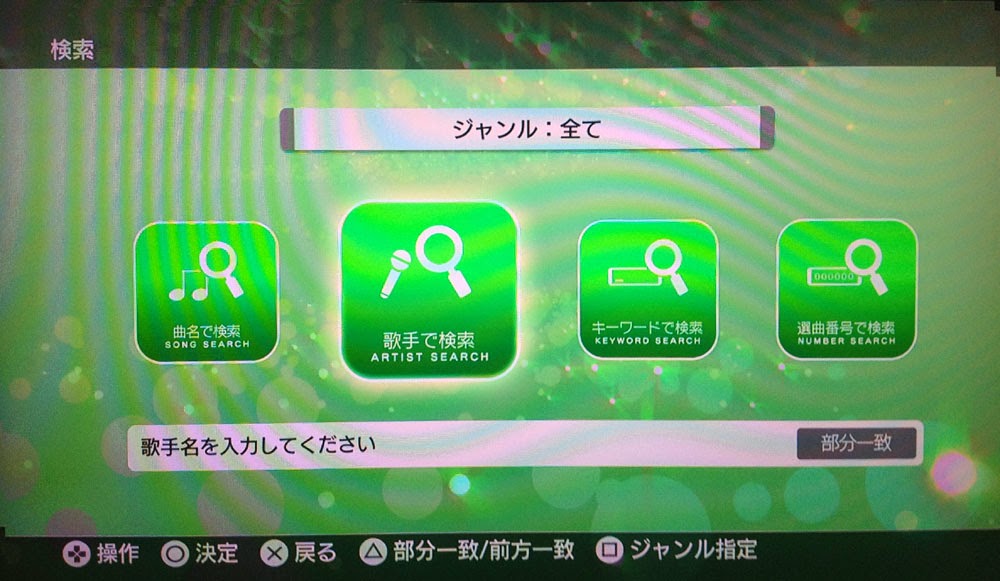
There, the right-most button.
And insert these number for these songs. Have fun!
127395: Mamoritai ~White Wishes~ English version (OST Tales of Graces f)
91694: Mamoritai ~White Wishes~ (OST Tales of Graces f)
165662: Kiss Me Good-Bye (OST Final Fantasy XII)
315806: Ninin Sankyaku 2013 ver. (OST Tales of Symphonia Chronicles.)
13589: Ultraman Densetsu (OST Ultraman)
341588: Sakura Nagashi (OST. Evangelion:Q)
99264: Alive A Live (OST. Kamen Rider Ryuki)
341528: Song 4 u +vocal (OST Tales of Xillia 2)
324805: Yume de aru youni (OST Tales of Destiny)
902592: A Cruel Angel's Thesis +Guitar chords (OST Evangelion)
99094: Tonari no Totoro +Vocal (OST Totoro)
195009: Because You Are With Me + Vocal (OST Naruto)
If you can read Japanese, visit this link to download the latest PDF of songs list.
See also our guide on:
HOW TO TOP UP YOUR JP/US/UK/HK PSN ACCOUNT ON PC
HOW TO PURCHASE A TITLE FROM JP/US/UK/HK PSN STORE ON PC
HOW TO PURCHASE A TITLE FROM JP/US/UK/HK PSN STORE ON PC
follow our twitter @psnworldupdates


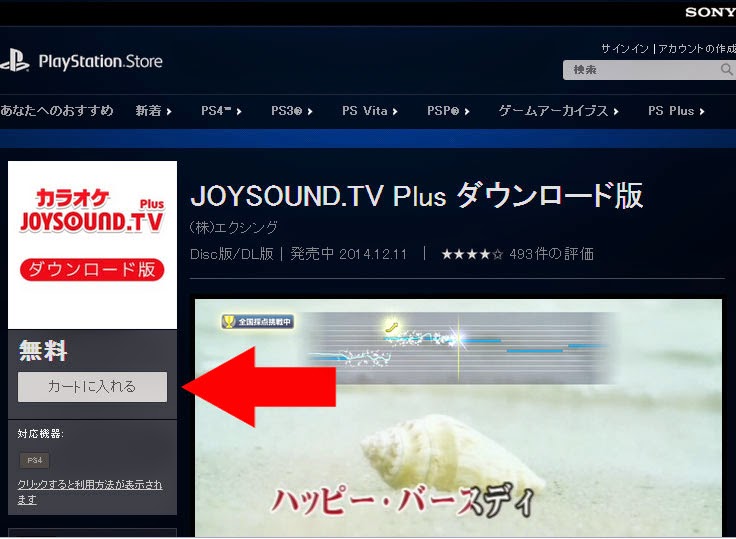
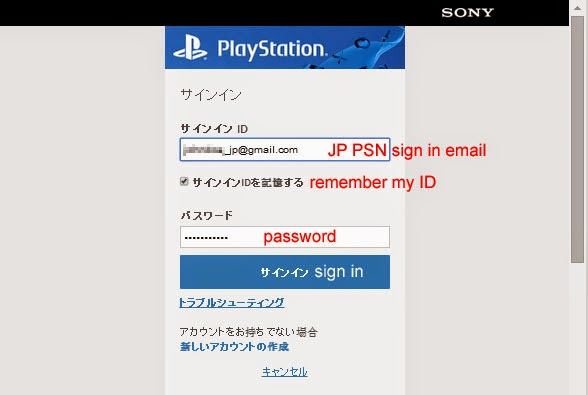





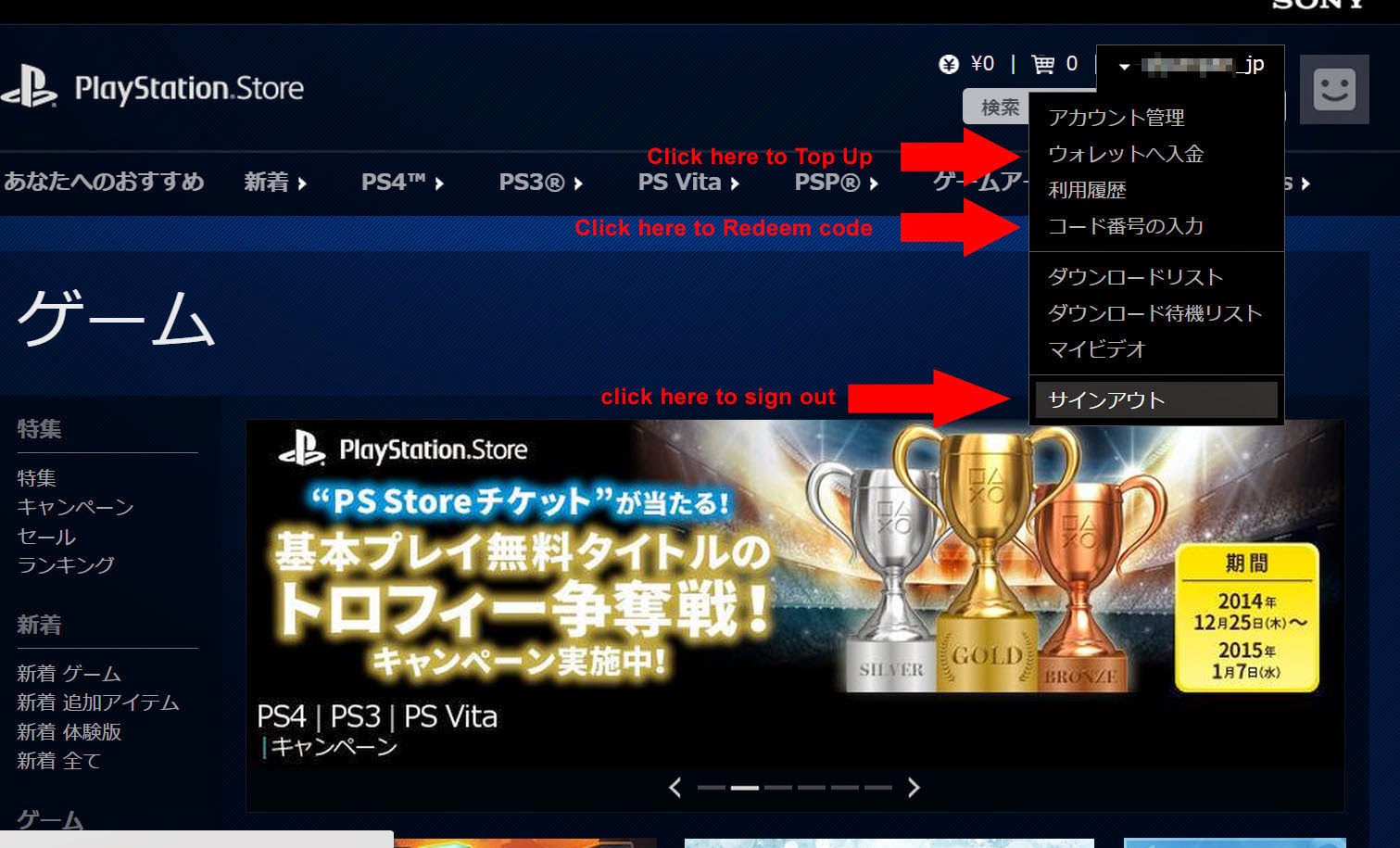









































Thank you a lot for your tutorial! It helped me and even tho some screens aren't up to date anymore, it worked all just fine! I just have one question and hoped you can answer me... when I start the free songs I can hear the voice of the singer and not only the music itself. Is there a way to turn it off so that it'll be actual karaoke or is this just for the free songs, I'll have still to buy a ticket.
ReplyDeleteHi, I use joysound too a month ago, based on my experience normally there are several different songs, the one with vocal are usually have that long japanese text behind the title like:
DeleteSmoke Gets In Your Eyes <>
Idk about the demo, perhaps that particular demo only has the one with vocal.
Somehow the text is messed up:
DeleteSmoke Gets In Your Eyes ((a bit long Japanese text))
This comment has been removed by the author.
ReplyDeleteHello,
ReplyDeletelast November I played with some friends joysound on my ps3, at someone else house.
But what we where wondering, it always showed us the same boring Video.
Now I read at your tutorial, it depend on the Internet Connection?
So if this time the Internet Connection is better, they will show us other videos?
An other question, is there the possibility to use two microphones at the same time?
And last question so far, is there a possibility to turn of the "echo" while singing?
I hope you can help me.
Hello Nanami Chan,
ReplyDeleteSince our members are in hiatus, this blog hasn't been updated for a long time. Lack of visitors and sponsors are to blame. But I'll try to answer your question.
Joysound.TV has been updated on October 2015, in that update, if your connection is slow, you can opt to display slideshows instead of videos. Not all songs have this features btw, so you are bound to see the one with videos instead of slideshows.
Of course there are only one version of video of each song, so no matter how you play it, it will play the same. Sometimes even different song has the same videos. It is only serve as background.
To turn on the echo, when you play any song, press up or down on your controller until you find a Japanese letter similar to this symbol " I]- " then you can press right button to raise the echo or left to lower it.
Yes it is possible to use 2 microphones, but that feature is limited to songs that is available for duet. There aren't many of those I afraid. I think the songs for duet are mostly Japanese.
Regards.
Does it work on the U.S version of PS3 with my Japanese PSN?
ReplyDeleteHi, our PS4 and PS3 are Asian version and both works. It's supposed to be region free now, try to download the PS3 version. It's just several megabytes. If you can enter the menu it means you can play it, even without subscription yet.
DeleteIf it's locked it will immediately says this product is not intended to be available in your region... or something like that.
Does it work on the U.S version of PS3 with my Japanese PSN?
ReplyDeleteI hear my voice with a lot of delay, can this be fixed somehow? (Ps4)
ReplyDeleteI hear my voice with a lot of delay, can this be fixed somehow? (Ps4)
ReplyDelete