Being a cross region PSN gamer (or we call it Gamer Without Border) means you have to rely on prepaid cards rather than PayPal or Credit Cards, furthermore you will be likely using PC/Laptop a lot for purchasing those cards. Luckily, just like how you can register yourself a PSN account from computer web browsers, you can also Top-Up your account from browsers as well.
Follow the step by step guide below on how to Top-Up your PSN account from PC, we provide the detailed method for Japan PSN since it is not in English and will benefit a lot from pictures tutorial. Top-up method for US/UK/HK PSN is exactly the same and in English. We provide pictures of those in the last part of this post.
Open any PSN stores, or just click this link. You can sign in to any regions of PSN store from any PSN stores.
You will see PSN store just like above. If you are logged in, you need to log yourself out first. If you are not logged in yet, skip this.
Now click Sign In in top right part of the site.
Enter the email that is linked to the PSN account you want to top-up, our example here is Japanese account. Yes you can sign in to Japanese account from US PSN Store. It will redirect you to the Japanese store afterward.
Now you are in Japanese PSN Store. Click on your username ID on top right and select the second or fourth option (to top-up / to redeem code). Click on your balance or choose the fourth option from drop down list under your ID. The UK/US/HK PSN is exactly the same except that they are in English.
PSN will open a new tab automatically. You may or may not need to enter your password again (no need to reenter your ID). The screen may be in Japanese, so see the picture for guide. The UK/US/HK PSN are similar except that they are in English.
If you clicked on your balance or choosing the second option from drop down list, you will arrive at this screen. If you choose the fourth option, skip this part. Depends on your regions you might see more or less icons, you might see Paypal payment etc. But in the Japanese Store would be like the screenshot above. Choose the one with gift box icon. The UK/US/HK PSN is again extremely similar except that they are in English.
Type in your 12 digits alphanumeical code that you have purchased. Small or Capital letters are the treated the same. If you have no idea where to buy the prepaid value codes. Go to play-asia.com. Remember that code are divided into countries rather than regions, so that code in Euro cannot be used in UK PSN, who are using Poundsterling. As far as we know, Spain and Germany who both uses Euro also cannot use each others code.
If your code is valid, you will see a screen like above where you can see your current balance added with prepaid value you bought. Remember that this is only a confirmation screen. Your account hasn't topped up yet, you still need to click on the blue button to Top-Up. If you don't see this kind of confirmation screen after entering your code, that code might be invalid, contact the seller immediately.
After clicking the blue button, the site will redirect you back into the redeem codes page, just close this tab. You're done with it.
After clicking the blue button, the site will redirect you back into the redeem codes page, just close this tab. You're done with it.
You have to refresh this tab and see your balance is already topped up.
For top-ups in US Dollar and Poundsterling, you can purchase them from cdkeys. The advantage of it is that they are selling some of the codes under the face value. You can snatch the 35 quids (sorry, Poundsterling) PSN voucher for just around £30 or even less, you can also like their Facebook page to get 5% more price cut. If you are having trouble, as the safest choice, you can purchase the voucher from Play-Asia.
And this is how to top-up your PSN account in English language (Apply to US/UK/HK or any other English language PSN)
Again you may directly click on your balance or choose the second option, but the most direct way is choosing the fourth option which is to Redeem Codes.
You may or may not need to enter this again, if you do, just enter like usual.
Type in your 12 digits alphanumeric voucher code.
You will see a confirmation screen just like above if your code is valid. If it isn't, contact the seller immediately. Just click the blue button and you are done. Refresh the PSN store in your other tab to refresh the value.
And that's it. We hope this guide helped you.
follow our twitter @psnworldupdates
And this is how to top-up your PSN account in English language (Apply to US/UK/HK or any other English language PSN)
Again you may directly click on your balance or choose the second option, but the most direct way is choosing the fourth option which is to Redeem Codes.
You may or may not need to enter this again, if you do, just enter like usual.
Type in your 12 digits alphanumeric voucher code.
You will see a confirmation screen just like above if your code is valid. If it isn't, contact the seller immediately. Just click the blue button and you are done. Refresh the PSN store in your other tab to refresh the value.
And that's it. We hope this guide helped you.
See also our guide on:
HOW TO TOP UP YOUR JP/US/UK/HK PSN ACCOUNT ON PC
HOW TO PURCHASE A TITLE FROM JP/US/UK/HK PSN STORE ON PC
GETTING AND USING JOYSOUND TV PLUS FROM JP PSNHOW TO PURCHASE A TITLE FROM JP/US/UK/HK PSN STORE ON PC
follow our twitter @psnworldupdates

.jpg)
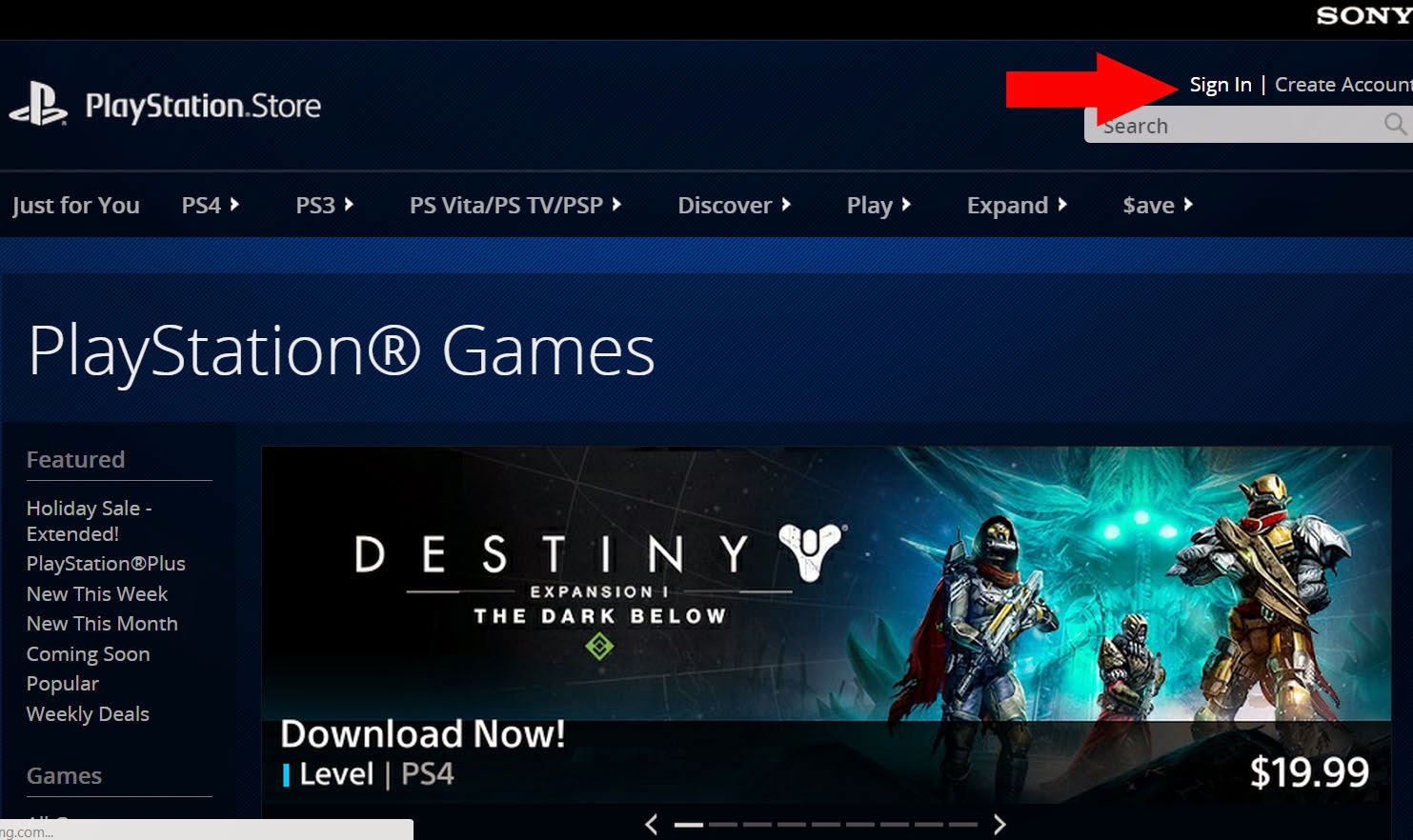












Very good info you shared. Thanks for sharing. However, we scan real PSN cards and digitally deliver by email. Our playStation gift card are ready to use immediately. All our PlayStation gift card are digitally delivered via email within 5-15 minutes of completing your order, delivered right to your email inbox.
ReplyDeleteThanks for your insight for your fantastic posting. I’m glad I have taken the time to see this. PSN code generator
ReplyDelete